About This File
I would respond to that "at least we're not Detroit" but who am I kidding, we just got swept in a double-header by the Offensive Logoists. Plus, it's hard to be too down on those people right now after a certain member of the Millenial generation decided to seek better employment opportunities in a more up-and-coming city (because, this never happens, right?)
This package includes a few Indians I added before launching my forthcoming Roster & Portrait update (and accompanying barrage of bile from people who don't read before they download, and then get mad at me because they can't start a franchise with them).
Included:
- Jayson Nix: 1010
- Hector Ambriz (270)
- Carlos Santana (275)
- Jason Donald (280)
- Frank Herrmann (284)
The number after Nix is his Portrait ID #. Those in parenthesis need to be added in a Roster Editor -- the numbers are just recommendations to keep with the aforementioned Roster and Portrait Update. You will need to download the NBA 2K10 Mod tool in order to import these images into your portraits.IFF file, and for all but Nix, you'll also need TyWiggin' Roster Editor to change these players' portrait ID locations (or just wait for my full roster file).
To Install (I totally yanked this part from earlier posts):
1: Create a backup of your existing portrait.iff and portrait.cdf files from your MLB2K10 installation directory
2: Extract the contents of this ZIP file to the location of your choosing.
3: Copy your portrait.iff AND portrait.cdf files from your MLB2K10 installation directory to the same directory to extrated these files to
4: Launch the NBA 2K10 Mod Tool, click open, and browse to the copy of the portrait.iff file you just copied
5: When prompted to decompress, select "Yes"
6: Using the scroll bar in the top left pane, scroll to the portrait ID number corresponding to the player you wish to update
7: Click on "Import Res" and select updated DDS file you extracted earlier
8: Now to see the updated portrait in-game, copy the portrait.iff and portrait.cdf files from the location you copied it to before BACK to your MLB2K10 installation directory.
9: Start the game and enjoy
Note: You will not be able to complete step 8 above if the game is running. You will have to exit the game first.
Note #2: Please refer to this post which lists all assigned and unassigned Portrait ID numbers. Pick a number that shows unassigned as the forum post shows then import the .dds file you wish to that specific number.
Note #3: G-d hates Cleveland.
What's New in Version 07/18/10 03:45 PM See changelog
Released
No changelog available for this version.