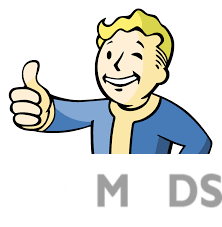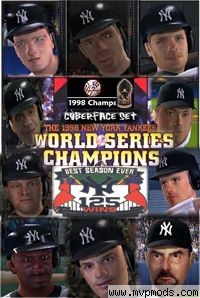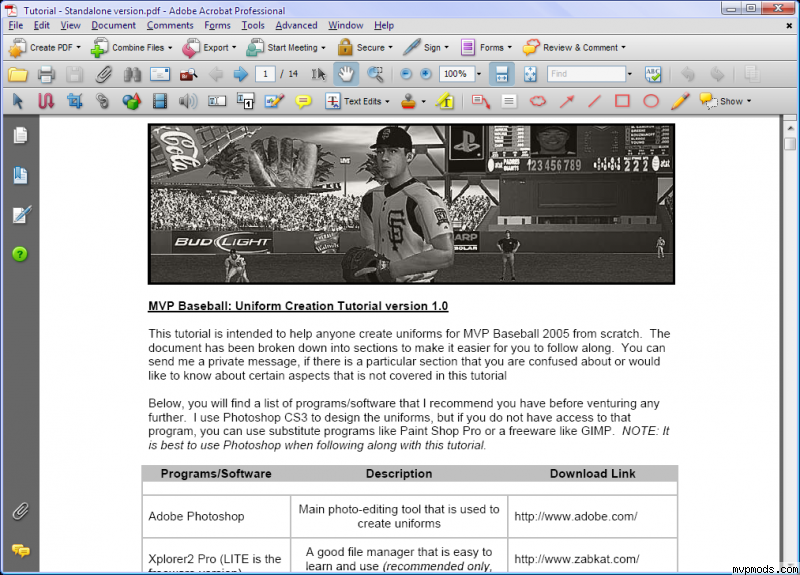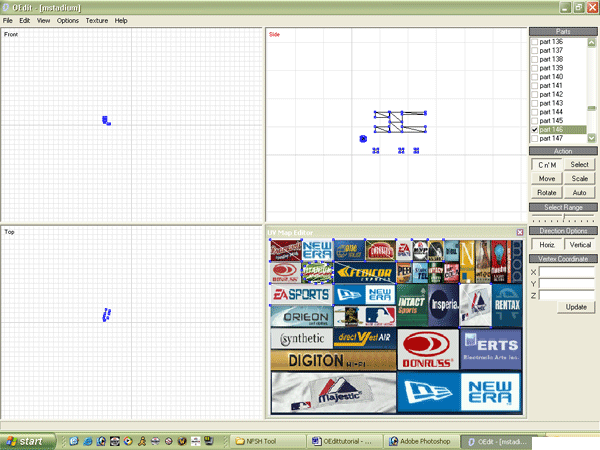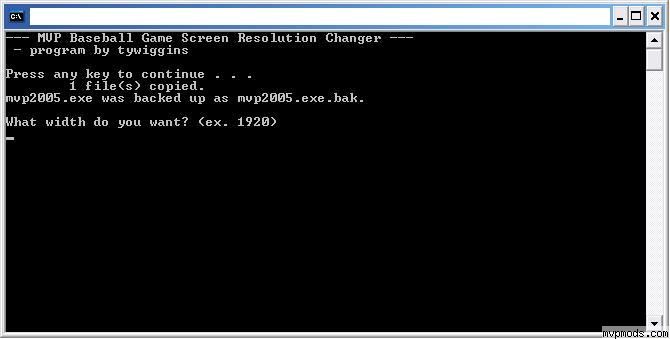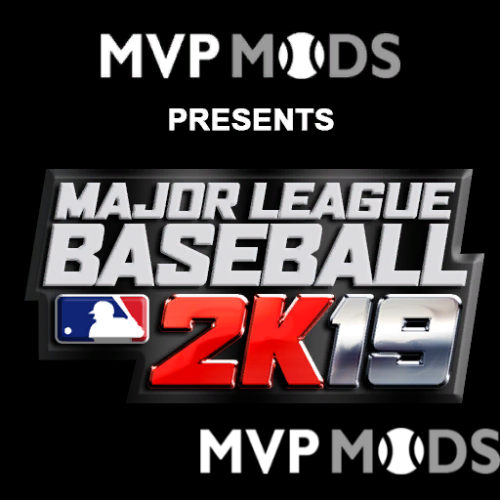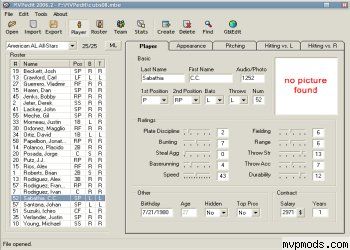Tutorials
17 files
-
MVP05 Team/Stadium Audio Editing Tutorial
By BallFour
After literal years of trying to get this to work, I've finally cracked the code on how to edit team and stadium audio. If you're looking to finally update the various leagues to their present day team names, if you're looking to finally have that new corporate sponsored stadium name, or if you want to roll things back for a Total Classic, this tutorial will teach you how to do just that.
The tutorial comes with a MSWord document and the NHL 07-06 ASF Player, a tool needed to export files.
85 downloads
(2 reviews)Submitted
-
MVP Baseball 2005 Career Mode Setup Tutorial (For position players)
By Mehdude200
Mostly based off of MLB The Show 20 RTTS. If you like this please leave a review.
196 downloads
(1 review)Updated
-
Replacing Logos and Other Graphics with Photoshop and nfshtool
By KingKelly
Replacing Logos and Other Graphics with Photoshop and nfshtool - v 1.0
Get to the .FSH files first:
(Always have all tools set to "Run As Administrator" in Windows (right-click icon - compatabilty tab)
Ok. First use EAGraph: https://www.mvpmods.com/files/file/7917-mvp-baseball-tools/
Open... (data/frontend folder) - select logos.big - select the .FSH file you want and then "File - "Extract" - "Save" - "Yes" (to decompress).
Or Installer Thingy: https://www.mvpmods.com/files/file/6580-installer-thingy/
Select "Unpack Any .BIG File", then select "DO IT!" - It tells you where the extracted folder is located.
Now you have extracted a folder containing .FSH file(s).
So now use nfshtool: https://www.mvpmods.com/files/file/10752-nfshtool/ (just double-click the .FSH file you want to open and associate .FSH files with nfshtool.exe) to extract what is INSIDE the .FSH file.
This will tell you exactly what x and y dimensions the logos should have and what their file names must be!
You will use nfshtool later to re-pack those .BMP files you created to replace logos in MVP.
Double-clicking the index file will re-pack all contents of the extracted .FSH file into a NEW .FSH file with your newly created logos!
When done you will .RAR or .ZIP the NEW .FSH file. Then place that RAR oir .ZIP in the main MVP2005 directory along side TiT: https://www.mvpmods.com/files/file/6581-total-installer-thingy/
But first...
Here is what I did step-by-step (using Adobe Photoshop CS5.1 x64):
1. Download a high-quality image (.PNG, .GIF, .JPG, .BMP) from the web and resize them appropriately to dimension in the extracted .FSH file(s):
2. Check here for good logos: http://www.sportslogos.net/leagues/list_by_sport/2/Baseball, http://www.logoserver.com/Baseball.html, https://www.google.com/imghp?hl=en&tab=wi
3. Load up Photoshop and load the image you want to edit. (File - Open...) If you see a small lock next the layer in the bottom right menu, double click and select "OK" to remove it! You now have "Layer 0".
4. Select the "Magic Wand Tool" (right-click the icon 3rd from the top on the left side of Photoshop).
5. Select the areas around the logo carefully without disturbing the logo itself. Use the "Quick Selection Tool" to help tweak the edges if you need to, it is located in the same place as the "Magic Wand Tool".
6. Now, at the bottom of the left-side toolba, you will see "Foreground" and " Background" colors. (Top one is foreground, bottom one is background). Make sure that foreground is set to black, R=0 ,B= 0, G= 0.
7. Now, select the "Paint Bucket Tool" and click only the area you selected with Magic Wand Tool and fill it with black. Again, you may want or need to make use of "Zoom In/Out" or "Pencil Tool to tweak it to a finished look.
8. Don't miss the small areas in between letters, etc.
9. Ok. Now with black applied successfully, choose "Select" - "Inverse" from the top menu bar. You will see a change in highlighting to around the logo itself!
10. Save this image as a 24-bit .BMP file only! Now, back to the file.
11. With the logo still selected, navigate to the lower right side menu where it shows "Layers - Channels - Paths" and select the little menu icon next to the word "Paths" and select "New Layer..." Highlight this new layer.
12. Make sure that WHITE is now selected as the "Foreground Color", NOT BLACK. (Use the little arrow to switch between foreground an background colors). Do NOT apply white, just switch to it.
13. Now, go to "Edit - Fill..." in the top menu. You want the setings as follows... "Use: Foreground Color", "Mode: Normal", Opacity: 100%", Preserve Transparency (Unchecked). Click "OK".
14. Now you will see that all of the selected area is white! Now go to "Image - "Mode" - "Greyscale" in the top menu. Always choose "Merge" if asked, and always choose "Discard" when asked.
15. Now choose "Save As..." select .BMP and make sure that 8-Bit is selected as well.
16. Place all proper .BMP files (2 total) in the folder where you extracted the .FSH file(s). Rename them and delete and replace the old ones.
Again, to recap:
You will use nfshtool later to re-pack those .BMP files you created to replace logos in MVP. They MUST be named exactly as shown in the extracted .FSH file(s)!
Double-clicking the index file will re-pack all contents of the extracted .FSH file into a NEW .FSH file with your newly created logos!
When done you will .RAR or .ZIP the NEW .FSH file. Then place that RAR oir .ZIP in the main MVP2005 directory along side TiT: https://www.mvpmods.com/files/file/6581-total-installer-thingy/ and the mvp2005.exe file.
Then run TiT. Then run mvp2005.exe and check ou the new art! (You may want to resize your images if they are too large - pay attention to where the logos are oriented in the DEFAULT .BMP files you extracted.
You will see they are actually smaller than the full dimesions of the .BMP file in total. Watch for oversizing your creations.
Some video tutorials to watch:
https://www.youtube.com/watch?v=XOFcYWoBWyE
https://www.youtube.com/watch?v=mYnIwmVFeLw
Links:
EAGraph - https://www.mvpmods.com/files/file/7917-mvp-baseball-tools/
Installer Thingy - https://www.mvpmods.com/files/file/6580-installer-thingy/
Total Installer Thingy - https://www.mvpmods.com/files/file/6581-total-installer-thingy/
nfshtool - https://www.mvpmods.com/files/file/10752-nfshtool/
84 downloads
(0 reviews)Submitted
-
Team Audio Editing Tutorial for MVP05
By BallFour
This is a text-only tutorial with step by step instructions for editing team audio files. It's more complex than you think, but by following this tutorial, it should be a piece of cake!
201 downloads
(1 review)Submitted
-
Homer's Cyberface Tutorial Videos
By Homer
Everything you need to know on how to make cyberfaces for MVP 05. Just watch the videos.
647 downloads
(3 reviews)Submitted
-
Homer's Audio Tutorial
By Homer
Just a quick tutorial how to create player audios for mvp 05.
771 downloads
(3 reviews)Submitted
-
Kennyess' Jersey Template
By MarlinsMS_35
CHECK HISTORY FOR UPDATES OF THIS DOWNLOAD PLEASE WRITE A REVIEW!
2617 downloads
(1 review)Updated
-
(1 review)
Updated
-
bkgnds listing
This is a listing of where each fsh in the bkgnds.big file is located. The idea is so you know what background your changing and where you will see it. I did as many as i could find as i havent been able to locate all the backgrounds in the game. Feel free to make any changes if you notice errors or just want to make a change. I hope people find this useful as its always nice to help the people that keep MVP Baseball alive.
1163 downloads
(0 reviews)Updated
-
Uniform Creation Tutorial v1.0
By redsox
Uniform Creation Tutorial This tutorial is intended to help you create uniforms from scratch for MVP Baseball 2005. This is just a standalone version. My intention is to create the tutorial in conjunction with a video tutorial sometime later. If you are unsure about any of the steps or if you need help with a certain section, just PM me or post in this thread and I will try and help you out.
1711 downloads
(0 reviews)Updated
-
hiheat32's Uniform Modding Tutorial
By hiheat32
This is a tutorial that Micropterus58 created from my Uniform Modding Thread. It ranges from Photoshop to importing unis in-game. Unfortunately the thread ended before kraw udated TiT, but if you want to import your unis using TiT it is pretty self explanatory. A big thanks to: Micropterus58- he put this whole PDF together KC, redsox, and all others who gave helpful tips Put any feedback in the thread
1470 downloads
(1 review)Updated
-
REVISED BASIC FACE MOD TUTORIAL Using New 2005 face format
By 69Yanks
Basic face mod tutorial with associated programs and .bat files. You need to edit the bat files for the number of the face you are working on. Use Notepad to open the bat. Also. thanks for helping us with your modding.
2072 downloads
(0 reviews)Updated
-
Zmod Stadium Guide
By rolie
Welcome to the Zmod stadium tutorial. This guide will cover some basic and advanced techniques to modify or create MVP2005 stadiums. A large portion of this guide was compiled by browsing the mvpmods forums. Special thanks to the following modders: Pirate, CC720, Sean 0, Hyman, MarlinsMY, the Big O and PaulW for sharing their knowledge. The first few pages list the required resources. You should download, install or just extract these before getting into the good stuff. So grab a cup a joe or some caffeine and lets begin this journey. Print this out, read it on the toilet, at work or at school. The video tutorial follows each of the chapters. I've outlined the steps in the chapters. Some other tutorials not included in video are in the reference section. You can pan the video hard right to mute the music. Download and install the tools below before proceeding to videos.
3956 downloads
(3 reviews)Updated
-
How to Change Hats in Portraits Tutorial
By DaDonch44
This is a word document containing the steps I use to update the hats on players. It includes pictures with the steps.
1632 downloads
(0 reviews)Updated
-
Dagger147's CTS Tutorial
By Dagger147
Step-by-step instructions on using Photoshop, EAGraph, and Krawhitham's Installer Thingy 1.5 to create and install your own CTS screens.
1069 downloads
(1 review)Updated
-
(1 review)
Updated
-
The Essential Cyberface Making Tutorial
By jogar84
Here is my cyberface making tutorial. Included are all the tools you need except for EAGRAPH and MVPEDIT. So get those on your own, as well as BigGui. You all probably have those already. The tutorial is rather lengthy in my opinion, with screenshots so you can follow along, it is based on using Adobe Photoshop/Imageready. Also included is a small troubleshooting section which will be expanded in v2. Dont forget to use MVPEDIT to assign new face numbers.
3742 downloads
(1 review)Updated
-
Top Downloads
Week
Month
Year
All Time
-
-
-
Download Statistics
10415
Files14057
Comments14345
Reviews